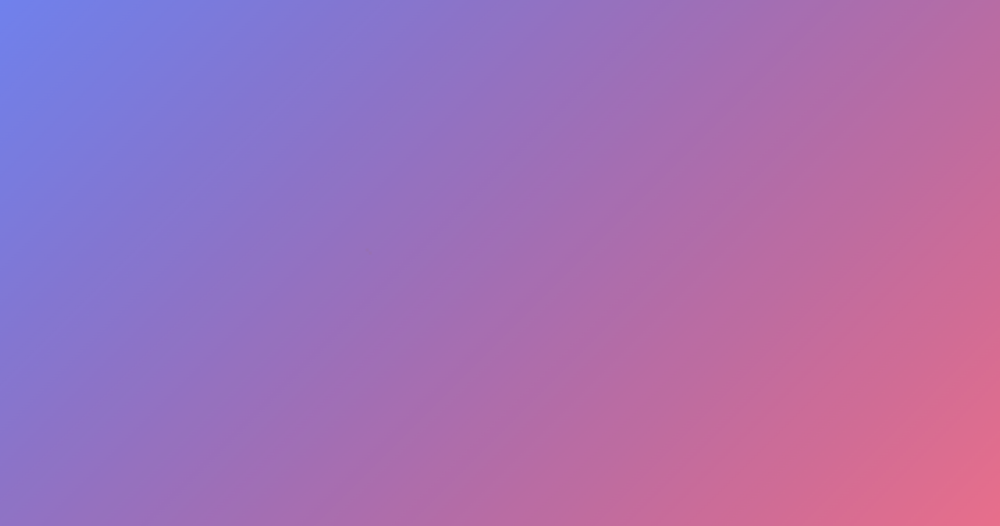
2
JulySamsung Galaxy S20 Ultra 5G Display Replacement
If your Samsung Galaxy S20 Ultra 5G has a cracked screen or is showing signs of damage, replacing the display yourself is an option. This guide will walk you through the entire process, step by step, ensuring you have all the necessary tools and parts to successfully replace your phone's display.
Tools and Materials You’ll Need:
iOpener: A tool designed to safely apply heat to open adhesive seals.
Suction Handle: To pull up the glass and create a gap.
iFixit Opening Picks: For slicing through adhesive.
Spudger: For prying and disconnecting components.
Tweezers: To handle small parts.
Phillips 00 Screwdriver: For removing screws.
High Concentration Isopropyl Alcohol (over 90%): For cleaning adhesive.
Replacement Display: The new screen.
Adhesive: To secure the new display and back cover.
Magnetic Mat: To keep track of screws and take notes.
Before starting, make sure your battery is drained below 25% to reduce the risk of fire in case of battery damage. If your battery is swollen, do not heat your phone and follow appropriate safety precautions. A link to instructions for handling a swollen battery will be provided in the description.
Step-by-Step Guide:
Heat the Back Cover:
Start by heating an iOpener and placing it on the bottom edge of the phone's back cover for about two minutes. This helps soften the adhesive.
Create a Gap:
Use a suction handle on the heated area to pull up with a steady force, creating a gap between the cover and the frame.
Insert an Opening Pick:
Insert an opening pick into the gap to prevent the adhesive from re-sealing. This may require multiple attempts and additional heat.
Cut Through the Adhesive:
Slide the pick along the bottom edge to cut through the adhesive. Repeat the heating and slicing process for the left, right, and top edges, being careful around the corners to avoid cracking the glass.
Remove the Back Cover:
Once all adhesive is cut, carefully remove the back cover.
Disconnect Internal Components:
Use a spudger to disconnect the wireless charging coil connector and gently peel the coil away. Remove the screws securing the motherboard bracket, then disconnect the battery and display cables.
Remove the Display:
Heat the display's top edge with the iOpener, apply a suction handle, and insert an opening pick to slice through the adhesive. Use isopropyl alcohol to help loosen the adhesive under the screen. Carefully pry up the display with a spudger and remove it.
Prepare for the New Display:
Clean all old adhesive from the phone and apply new adhesive strips. Insert the new display cable through the case and lay the display in place without removing the adhesive liner.
Test the New Display:
Connect the display and battery cables, power on the phone to ensure the new display works correctly. If it does, power off the phone, ipad apps disconnect the cables, and ipad apps remove the adhesive liner.
Install the New Display:
Install the new display by reconnecting the display and battery cables, securing the loudspeaker and motherboard bracket with screws, and reconnecting the wireless charging coil.
Seal the Back Cover:
Apply new adhesive to the back cover, press it firmly in place, and set a weight on the phone for at least 30 minutes to ensure a tight seal.
Additional Tips:
Follow the detailed guide on iFixit for additional tips and tricks.
Use a magnetic mat to keep screws organized and write down notes during the repair process.
For further assistance or professional repair services, visit Gadget Kings Phone Repair Services. They offer expert repair services for various devices, ensuring your phone is back in perfect working condition. Their services cover a wide range of locations, ensuring you get the help you need no matter where you are.
Replacing the display on your Samsung Galaxy S20 Ultra 5G can be a rewarding DIY project, saving you money and giving you the satisfaction of fixing your device. However, if you prefer professional assistance, Gadget Kings is always ready to help!

Reviews